How to Host a BeamNG.drive Multiplayer Server – Step-by-Step Guide for Drivers
If you love the freedom of BeamNG’s realistic driving and physics simulation, hosting your own BeamNG.drive Multiplayer server is the ultimate way to take that experience online with friends. Build custom maps, race, crash-test, or explore all on your own dedicated world.
This guide will walk you through how to host your own server and explain why Citadel Servers is the ideal partner for smooth, high-performance BeamNG hosting.
Step 1: Choose a Reliable Hosting Provider
BeamNG.drive’s soft-body physics and vehicle simulations demand strong performance and a stable connection especially when multiple players are interacting in the same environment. When choosing a host, focus on:
High-Performance CPUs: To maintain consistent frame and tick rates during fast-paced matches.
Low Latency Networking: Essential for precise aiming and hit registration.
SSD/NVMe Storage: Ensures quick map loading and fast server restarts.
Easy Management Panel: Simplifies updates, configurations, and map rotations.
24/7 Technical Support: Immediate help for troubleshooting and setup adjustments.
Citadel Servers offers optimized hardware and a global network designed specifically for simulation and multiplayer environments like BeamNG.drive.
Step 2: Order Your Hosting Plan
Starting your BeamNG Multiplayer server on Citadel Servers is quick and seamless:
1. Go to the BeamNG.drive Multiplayer hosting page.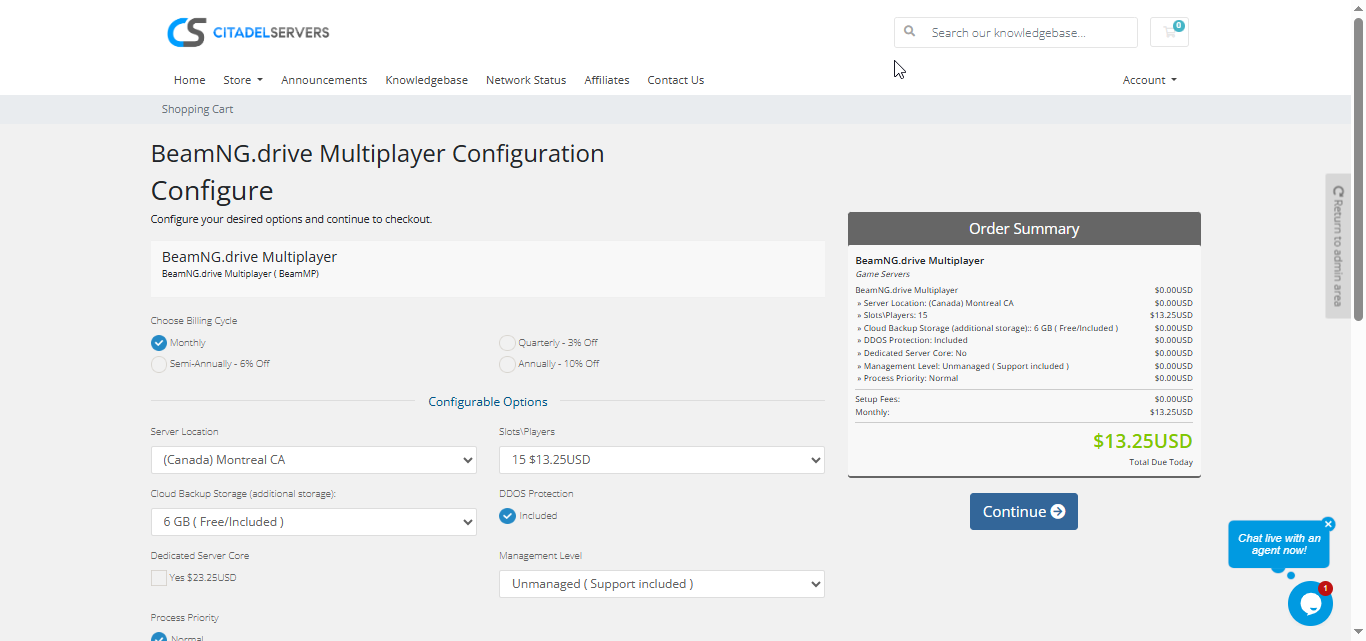
2. Choose how many player slots you want.
3. Pick your server location closest to your player base for the best ping.
4. Select any extras, like process priority, premium support, etc.
5. Proceed to checkout then once payment is confirmed, your server deploys automatically.
You’ll receive an email with your control panel login details and connection info within minutes.
Step 3: Configure Your Server
After deployment, it’s time to personalize your world:
- Follow our Quick Start Guide
- Set your server name, password, and admin permissions.
- Choose your map and configure game rules like vehicle limits or reset permissions.
- Adjust simulation settings such as traffic density and physics fidelity.
- Use FTP/SFTP to upload your own mods, maps, and custom vehicle packs.
- Manage updates and restarts directly from your control panel.
Everything is streamlined so you can focus more on driving and less on setup.
Step 4: : Launch and Start Driving
After configuration, simply start your server from the control panel.
Players can find your server by:
- Searching in the in-game server browser, or
- Directly connecting via IP address and port.
Monitor player activity, restart matches, or update settings instantly through your Citadel dashboard.
Why Host with Citadel Servers
When you host your BeamNG server with Citadel Servers, you’re choosing performance built for precision driving. Our platform gives you the flexibility and reliability needed to enjoy smooth multiplayer experiences with realistic physics and no interruptions.
What Makes Us Stand Out
Instant Deployment: Your server is ready within minutes after payment no waiting to go operational.
High-Performance Hardware: Dedicated CPU cores and NVMe SSDs ensure consistent, low-latency gameplay.
Global Data Centers: Choose from multiple worldwide locations to guarantee the best ping for your players.
Full File Access: Customize maps, configs, and server settings directly via FTP/SFTP for complete control.
One-Click Mod Manager: Install or update community maps and mods instantly without technical hassle.
Automated Backups & Restarts: Protect your configurations and keep gameplay running smoothly.
24/7 Expert Support: Our trained staff are always on standby to help with setup, updates, or troubleshooting.
Citadel Servers ensures your BeamNG Multiplayer world runs at top performance, stable, fast, and fully customizable.
Order Your Beam Multiplayer Server Now


