
This Quick Start guide will get you updated and connected to the server.
Upon ordering an ark server with us it should be setup and running without issue.
The standard version on inital setup is Ark Survival Evolved, you can switch to beta versions or Ark Survival Ascended by switching version.
That said, it's always a good idea to run a server update to make sure files are validated and up to date.
2. Click the Steam Update button.
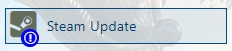
A window will appear showing progress. Close the window once a successful update is confirmed.
(The progress will say complete once the update is finished)
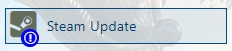
A window will appear showing progress. Close the window once a successful update is confirmed.
(The progress will say complete once the update is finished)
Joining Instructions
• Open Steam Client
• Click the "VIEW" tab
• Click Game Servers
• Hit the + button
• Click the "VIEW" tab
• Click Game Servers
• Hit the + button
• Paste your Query Info IP
• Hit connect to join
(Once you save your Query IP, it will mark saved as Favorites inside the game server list)
• Hit connect to join
(Once you save your Query IP, it will mark saved as Favorites inside the game server list)
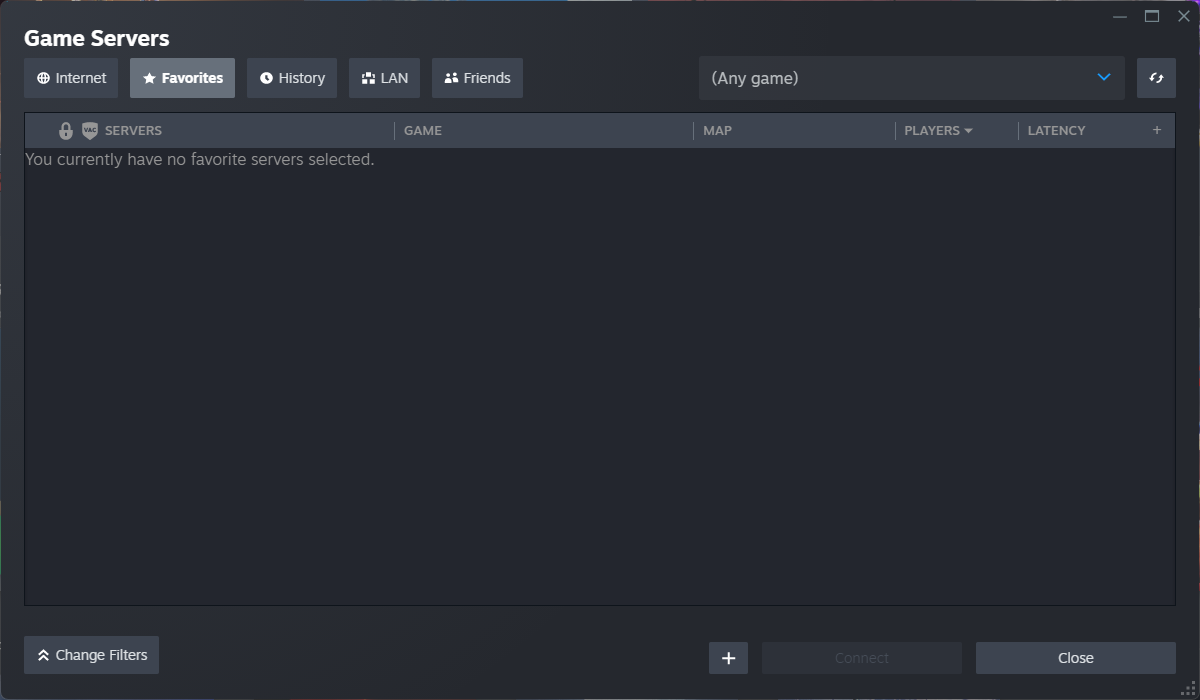
For a more advanced guide on how to connect please see here
Did the above information not work for you? Please click here to contact our support via a ticket.

