
This guide will teach you how to mod your Ark Ascended Server.
Firstly login and open your Game Control Panel.
Once in the Game Control Panel,
Click CurseForge in the sidebar to open
the mod selection.
Click CurseForge in the sidebar to open
the mod selection.
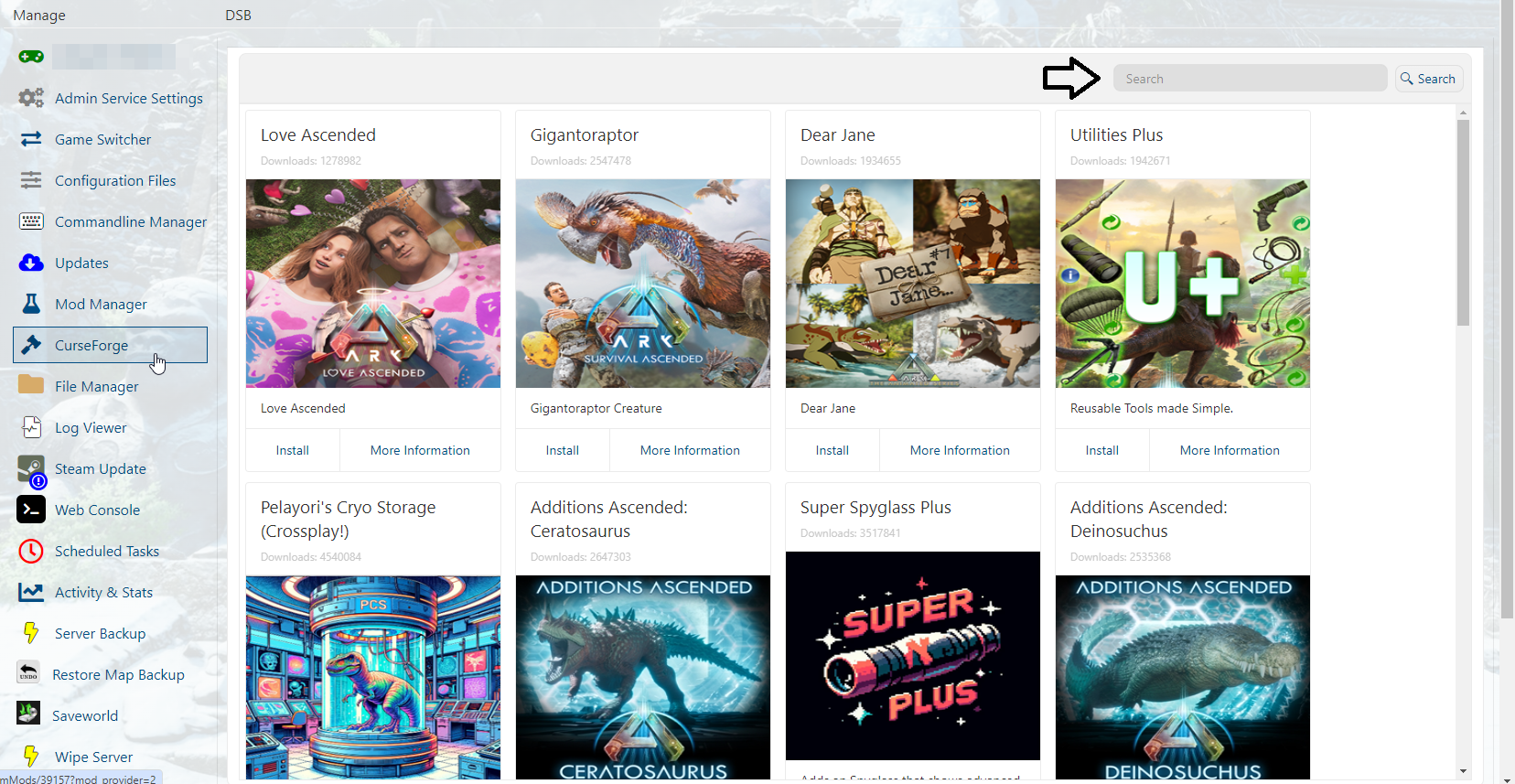
You can search for the mod you want in the search bar.
Our mod selection is linked to CurseForge
Our mod selection is linked to CurseForge
Once you find the desired mod, click Install.
Before downloading, please ensure that it is compatible with the current game version
in your server and that it does not conflict with other mods.
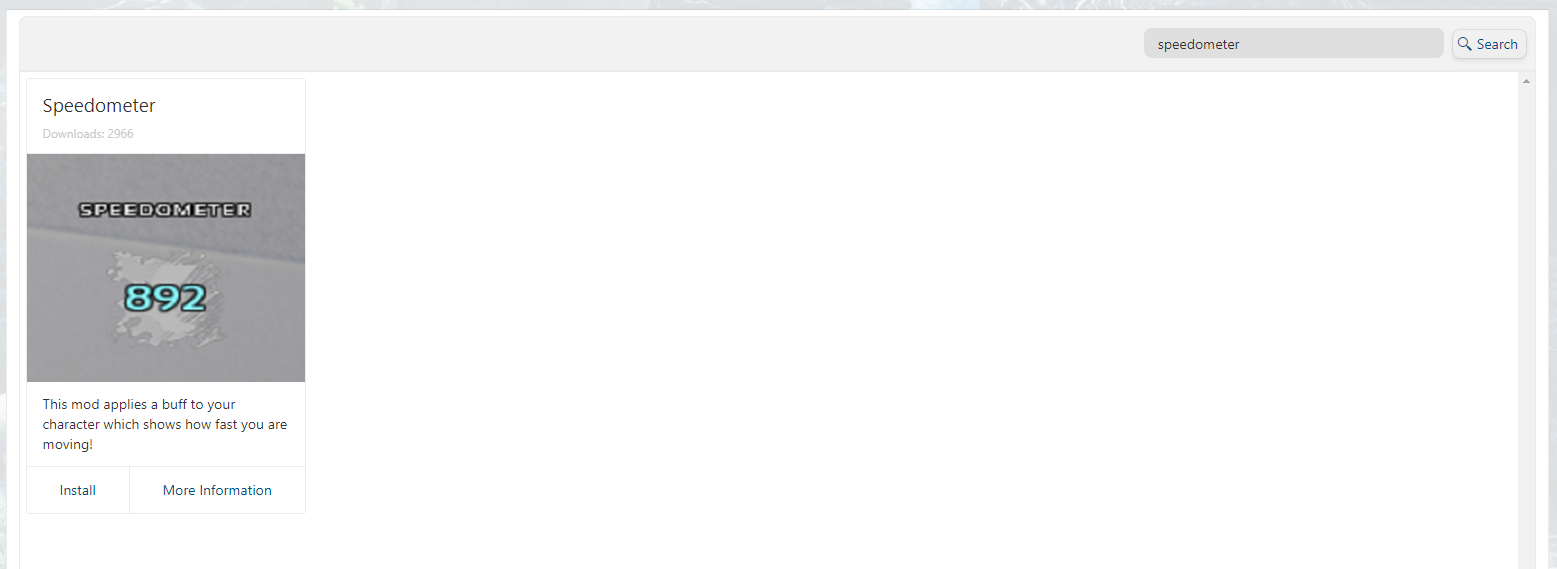
Once "Install" has been clicked.
The server will download the mod
The server will download the mod
and apply the mod ID to the
Commandline Manager to enable it.
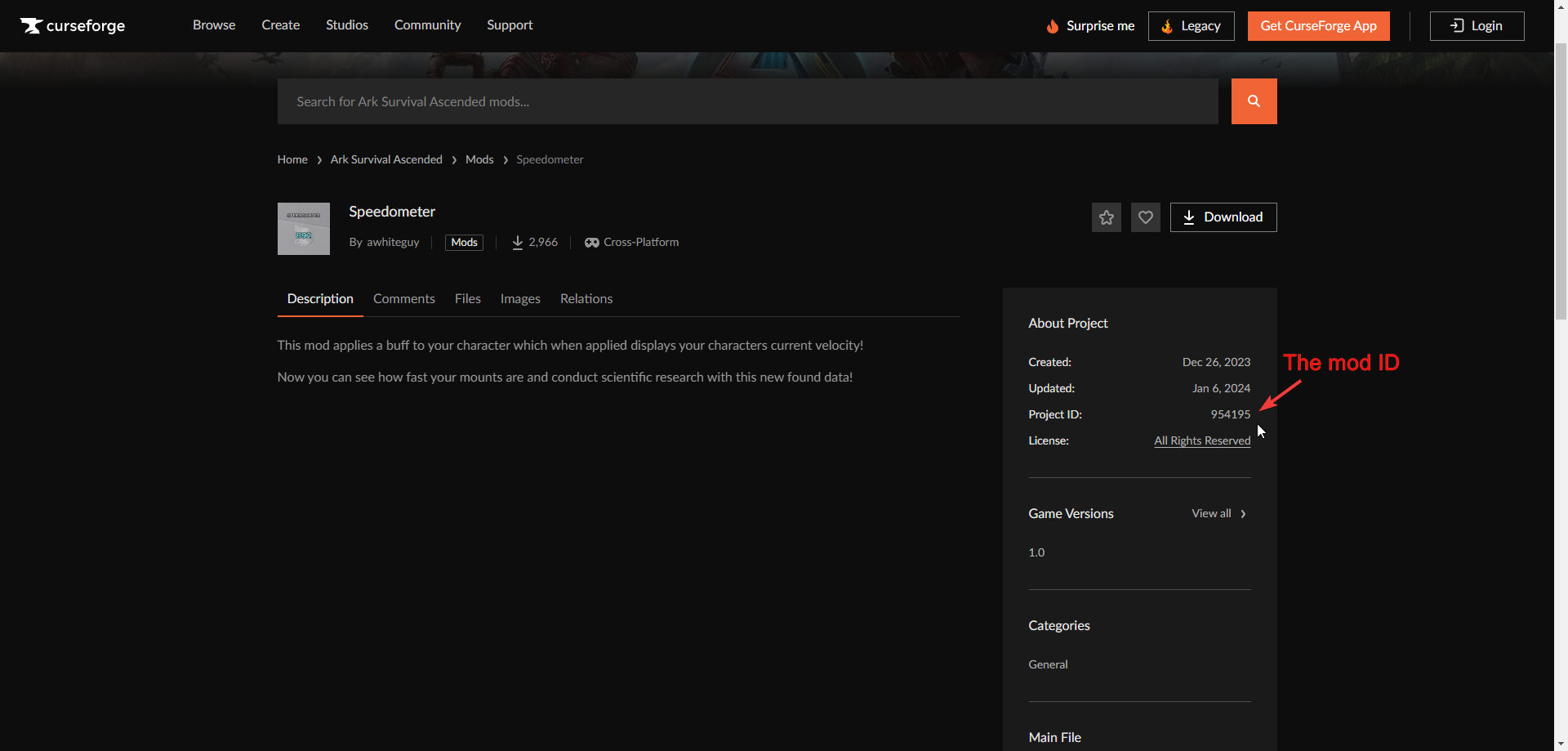
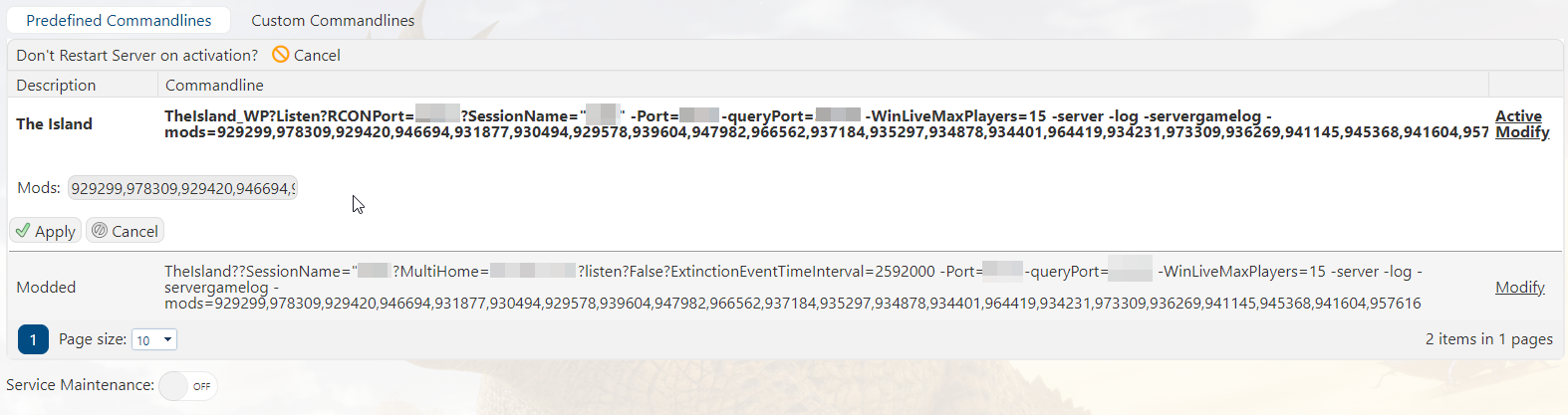
Once the process has finished. The downloaded mod
should be added and enabled by default.
You can now start the server to enjoy your game.
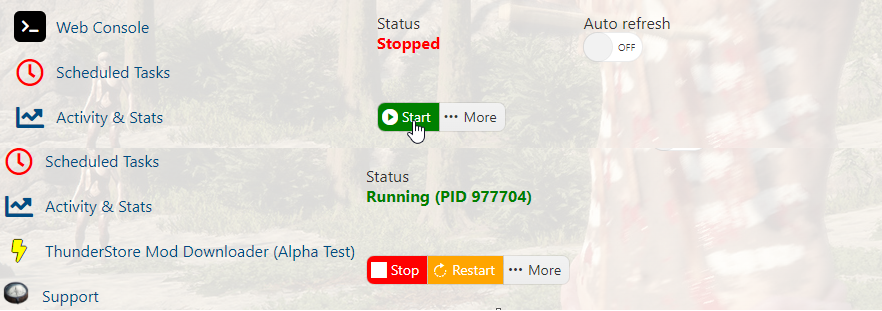
If possible, please try to download mods one at a time,
then start the server to check if it is compatible.
If it is not, you can disable it by removing the mod ID
off the Commandline Manager and Uninstall from Curseforge.
If the mod is not loading, please check the comments of the Mod Page
to see if anyone else is encountering the issue. If there is, then it's
an issue with the mod itself, and it is best left uninstalled.
If you are using a Cosmetic/Skin mod, check the comments and description
to see if it works with Dedicated/Player servers. Some might have an overwrite
command to post in the configs to force load the mod.
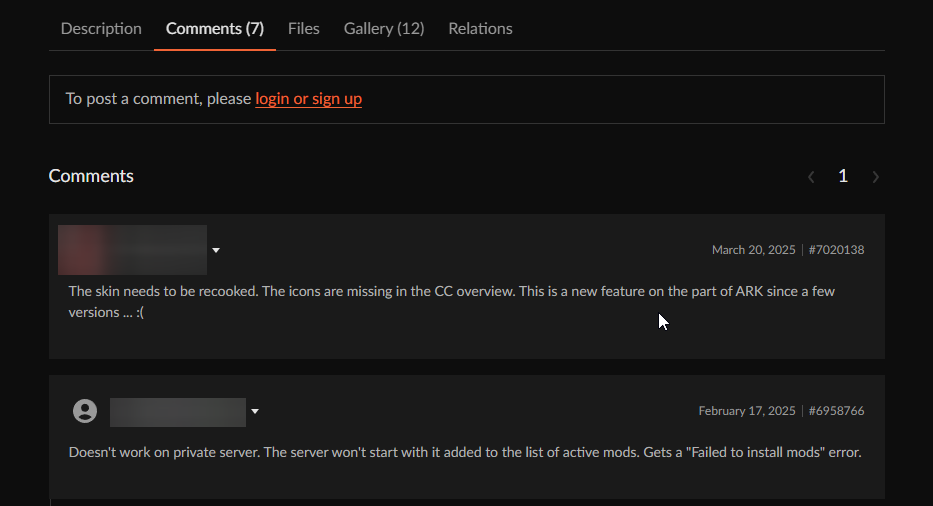
If the mod is not loading, please check the comments of the Mod Page
to see if anyone else is encountering the issue. If there is, then it's
an issue with the mod itself, and it is best left uninstalled.
If you are using a Cosmetic/Skin mod, check the comments and description
to see if it works with Dedicated/Player servers. Some might have an overwrite
command to post in the configs to force load the mod.
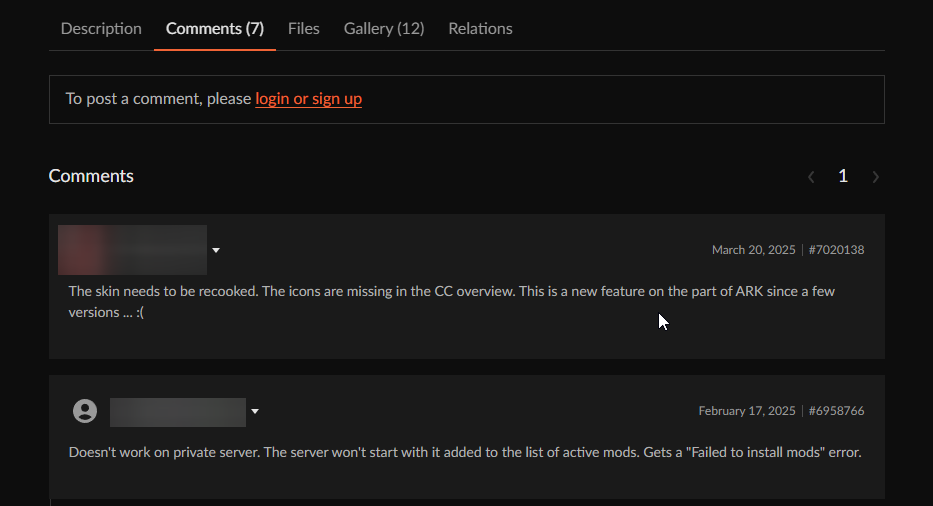
Did the above information not work for you? Please click here to contact our support via a ticket.

