
This guide will show you how to connect to your ASKA server.
1. Log in to your Game Control Panel.
If you see a "Game Server Login Token" Window, please follow our guide here: How to create and add the Game Server Login Token (GSLT) to your ASKA dedicated server
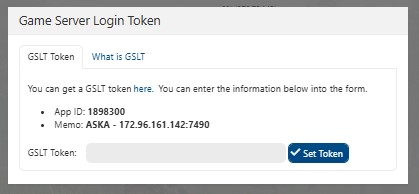
If you see a "Game Server Login Token" Window, please follow our guide here: How to create and add the Game Server Login Token (GSLT) to your ASKA dedicated server
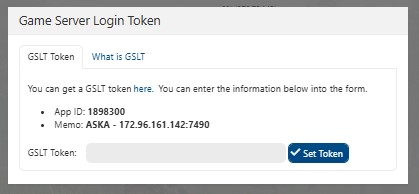
2. Start your server.
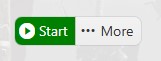

4. Select your server from the list and join.
NOTE: Make sure to set the Region to match the location of your server in the bottom right corner so that it appears in the list.
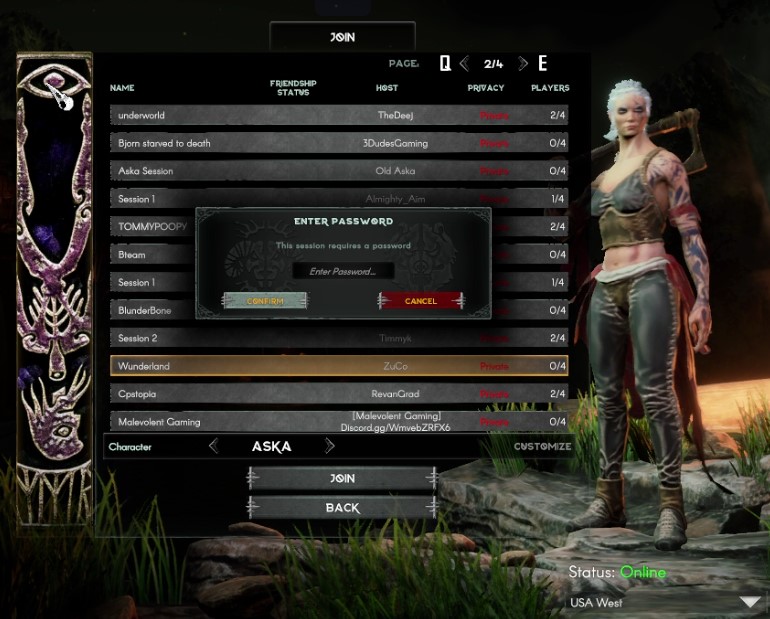
Did the above information not work for you?
Please click here to contact our support via a ticket.

