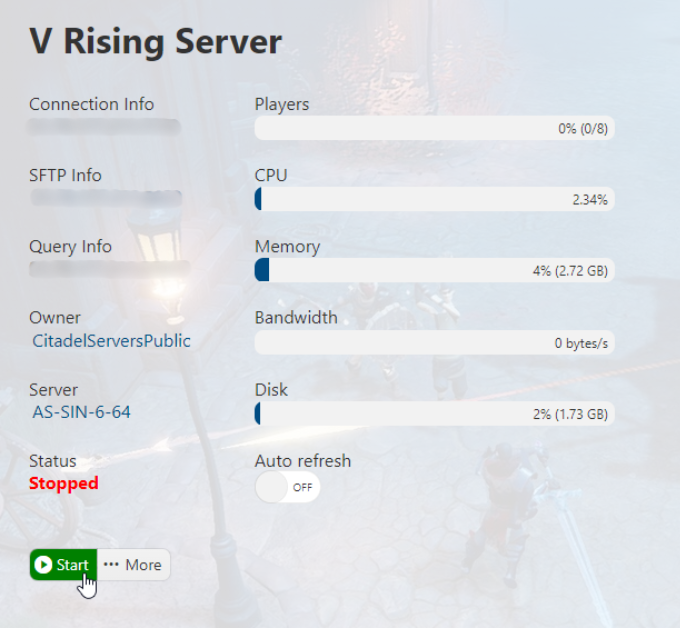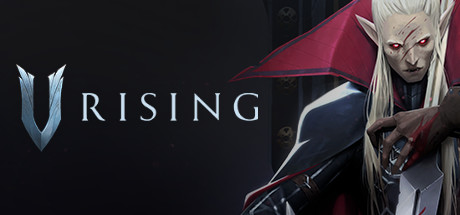
Click here to order your V Rising server today with Citadel Servers!
You may want to play with your local save or are coming from a different host server and want to keep all your progress.
This guide will show you how to upload your save to your Citadel V Rising server. Follow the steps below!
NOTE: You need to stop the server before making any changes for them to take effect.
%userprofile%\appdata\locallow\Stunlock Studios\VRising\Saves\v3\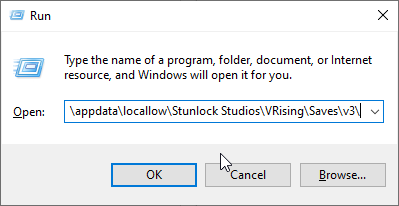
2. You will see a folder with a unique ID such as "d6e4d247-d5eb-4933-8fad-da7d672a2410".
Here, the folders named "AutoSave_X" (X will be a number) will contain your saved data: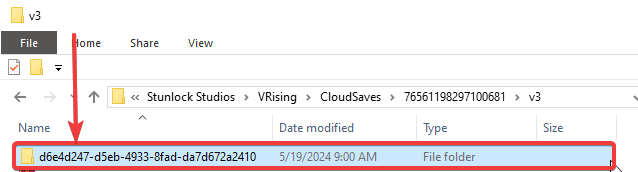
Inside the world folder, these are your saved files.
Please refer to the image below.
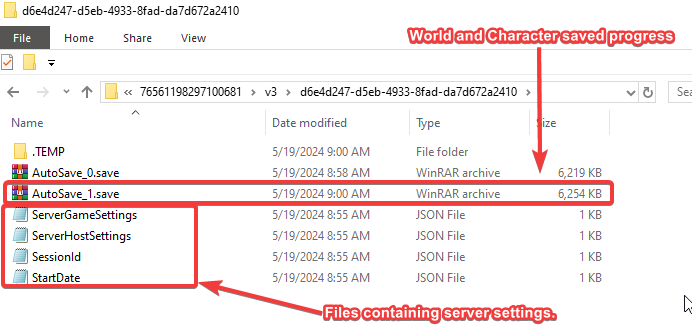
You can ignore any other saves and only upload the recent autosave along with the server settings.
3. Once you've acquired a copy of the saved file you want to upload, login to the Game Panel (click this link for easy access) and navigate to your V Rising server.
Stop your server if it is running with the "Stop" button.
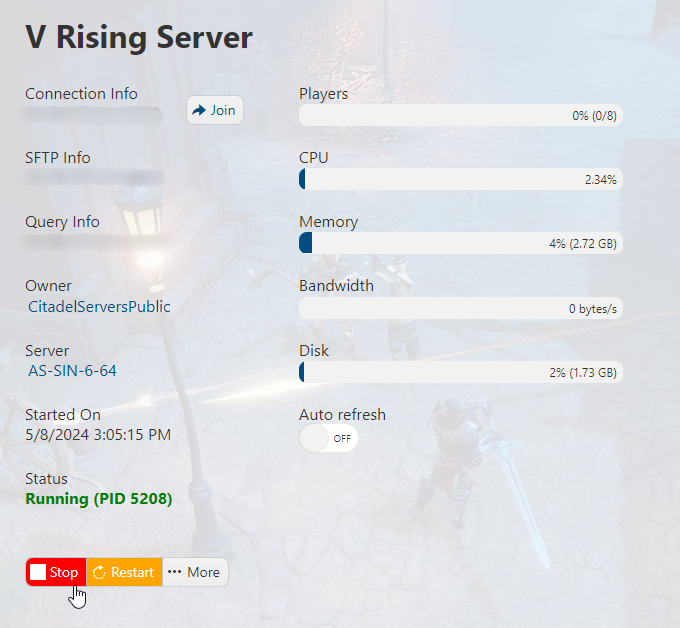
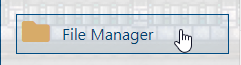
5. Saves on the server are stored Saves\v3\ by default. However, if you have changed the same name in your configuration, they may be in a different folder.
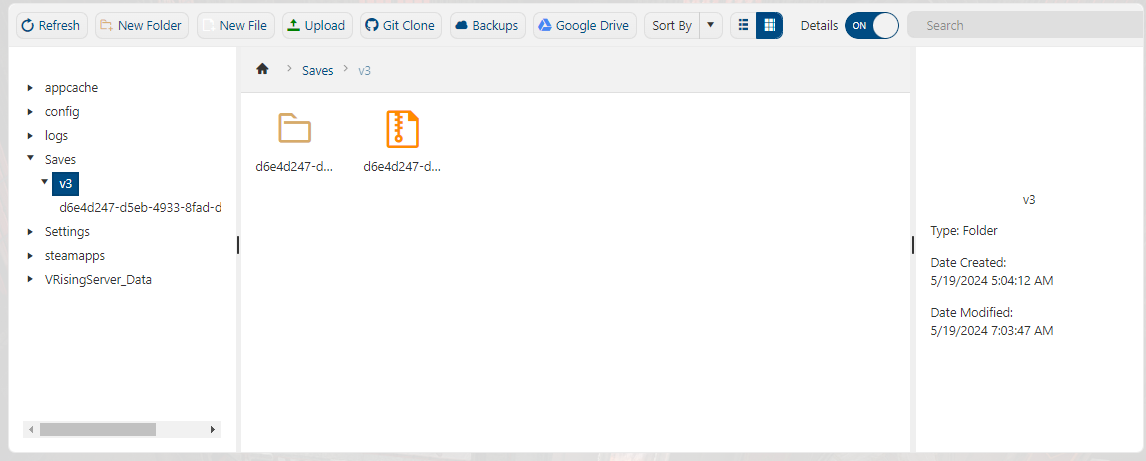
6. Delete any AutoSave folders currently on the server & then upload your local save data to the server.
(We recommend using an FTP client, such as FileZilla. If you are unsure how to do this, follow this guide.)
7. Navigate back to your Game Service and press the "Configuration file" button. Then hit either "Text editor" or "Config Editor"
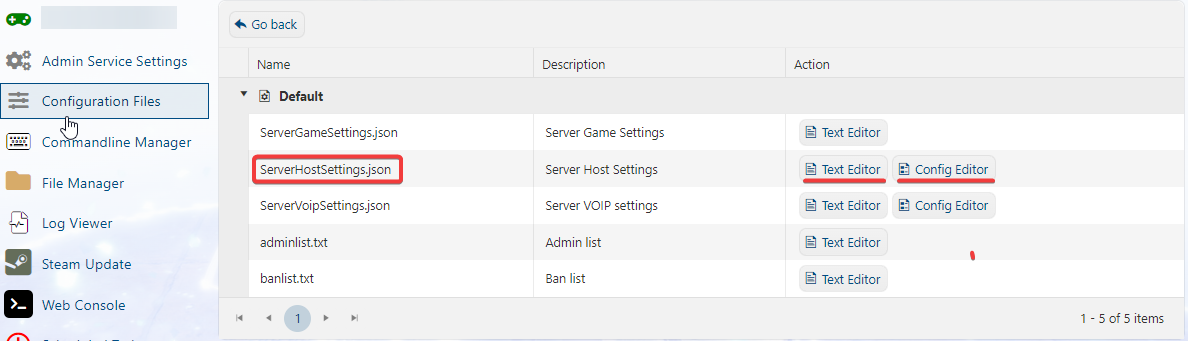
Enter the name of your world save folder. In this case, it would be
'd6e4d247-d5eb-4933-8fad-da7d672a2410'.
Via Text Editor
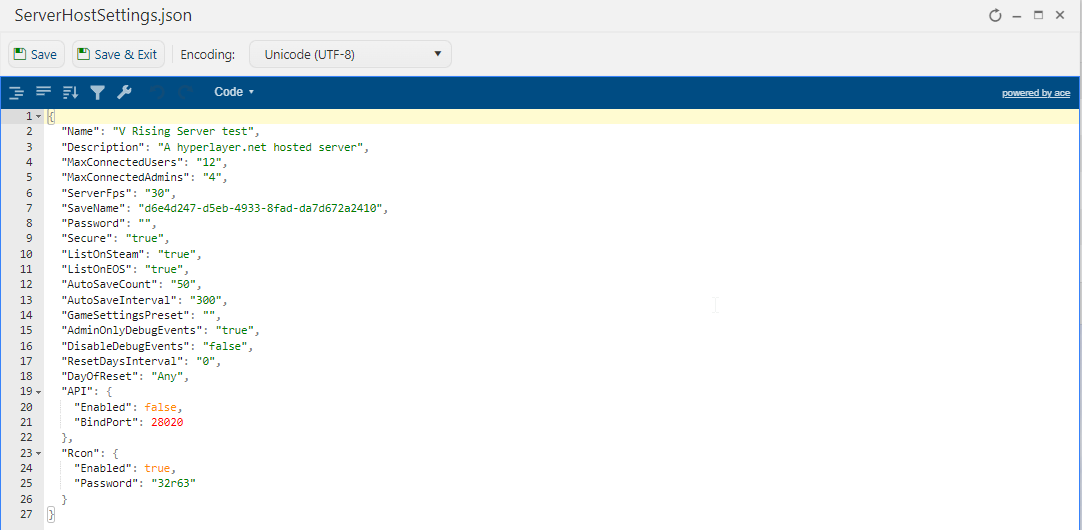
Via Config Editor
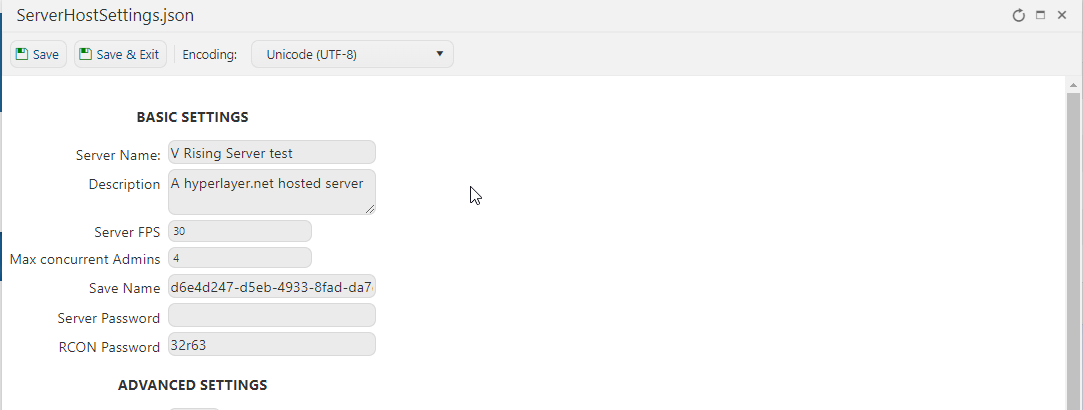
Don't forget to hit "Save" to save your changes.
8. Navigate back to your Game Service and press the "Start" button. You may now play with your uploaded V Rising saved file!